Mac computers these days are getting popular platform because of its design, multimedia features and hardware specification. Mac users over time may be faced with problems from virus and threat attack, slowed computer performance and problems on uninstalling programs on your Mac computers. Even if you are not a technical expert and not so familiar with the Mac operating system environment, you can learn and know how to uninstall programs on Mac computers.
Uninstalling the programs and other utilities in your Mac system can be easy if you learn to follow these steps properly:
1.     Before you begin uninstalling the applications on your Mac computer, make sure that your Mac computer is on and all applications are closed. Look for the icon on your hard drive. This is located at your desktop. Some generic systems will indicate Macintosh HD on the icon but some Mac users can personalized the name of their hard drive with different name. But whatever the name of your hard drive the icon is still the same. It has small and silver metal rectangle that looks like computer hardware.
2.     Select the Application folder once you locate and view your hard drive’s content. This option contains all the applications that are installed in your Mac computers.
3.     Look over on the list of applications that are indicated in your Application folder. Look for applications that you want to uninstall. In Mac environment, there are two ways to uninstall the applications. The first option is selecting the application while holding the Ctrl key and once a file is selected, a menu icon will pop up in the screen that tells Move to Trash. Another way to uninstall the application is look for the application that you want to uninstall then choose it and then drag into the Trash icon located in your Mac desktop.
4.     When you remove the application, make sure that all the associated files and program preferences are also removed. If these are not stored in the same folder of the applications press Ctrl + F and look for the keyword referring to that file. Locate the designated area where the associated files are stored and you can delete it by doing it manually.
5.     However, doing the manual way to delete and uninstall the programs can be quite consuming and risky. Always remember that you can have an option to install and uninstall the applications on your Mac computers by using third party software that performs this function and one of the recommended tools for your Mac computer is the MacKeeper. This is applicable particularly to unbundled programs that are installed in your Mac computers. These software tools offer directions on how to uninstall programs completely in your computers.
To uninstall programs on Mac computers is quite an easy task. Follow these simple steps and you can have your application uninstalled. However, if you want to be sure that all the associated files are completely deleted from your Mac system you can always rely on third party applications that performs uninstalling the programs in your Mac system
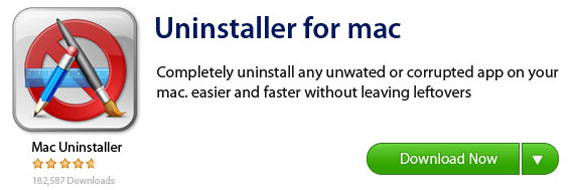
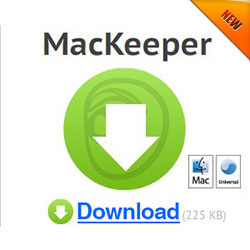
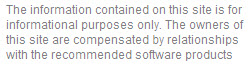
Leave a Reply